![]()
![]() In Microsoft Excel the data you enter, whether it consists of numbers, text, or formulas, is stored in a file known as a workbook. Workbooks are just like huge electronic books with pages (or
In Microsoft Excel the data you enter, whether it consists of numbers, text, or formulas, is stored in a file known as a workbook. Workbooks are just like huge electronic books with pages (or
sheets) that have been ruled into columns and rows. Before using Excel it is helpful to know what the various parts and elements that make up a workbook are.
![]()
![]()
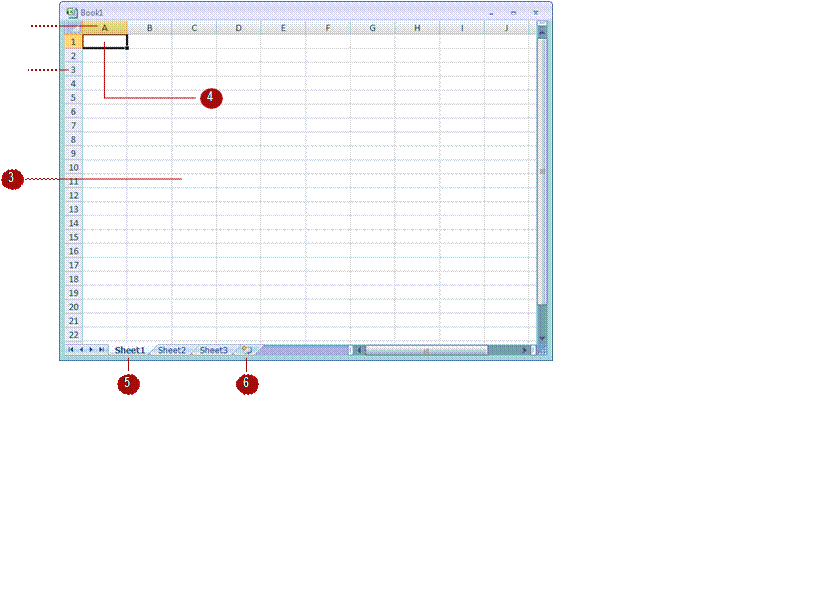
|
A worksheet (or page) in a workbook contains 16,384 columns that are labelled using letters of the alphabet. The first column in a worksheet is labelled column A, while the last is labelled XFD |
|
A worksheet (or page) in a workbook contains 1,048,576 rows that are labelled using numbers from 1 to 1,048,576 |
|
Where a column and row intersect we get what is known as a cell. You enter your data into these cells. Each cell in a worksheet can hold up to 32,767 characters – although it would be unrealistic to ever push it this far. Cells are referred to by their column and row labels. For example, in the screen above the cell we are pointing to is C11 – this reference is known as the cell address and is most important as it is frequently used in commands and formulas |
|
When you start typing something, you want it to appear somewhere in the worksheet. As a consequence when the Status Bar shows Ready mode, at least one cell in the worksheet will be highlighted – this is known as the active cell. In the screen above, the active cell is cell A1 – notice that the column label and the row label also appears coloured to indicate the active cell. You can have more than one active cell – when this occurs you have what is known as a range |
|
A workbook (as you would expect) is made up of pages known as worksheets. You can have as many sheets in a workbook as your computer resources can accommodate. As a default, a new blank workbook normally has 3 worksheets labelled Sheet1, Sheet2, and Sheet3. Of course these labels are pretty boring and meaningless and can be changed to something more relevant |
|
The Insert Worksheet button here will insert another worksheet into the current workbook should you need it |
![]()
Arrow Keys |
Move one cell to the right, left, up or down |
Tab |
Move once cell to the right |
Ctrl+Home |
To beginning file |
Ctrl+End |
To end of typed information |
Home |
Beginning of a line |
End |
End of a line |
Page Down |
Down one screen |
Page Up |
Up one screen |
F5 |
To a specific page |
Scroll bars |
Appear at the right and on the bottom of the screen. You may click the scroll arrows, drag the scroll box or click the scroll bar to move through the document. |
Generally when you start a new spreadsheet project, the first task is to enter some headings into rows and columns. To type anything into a worksheet you need to make the cell into which
you wish to enter the data active. This can be done in a number of ways but the most common is to click in it first before typing.

![]()
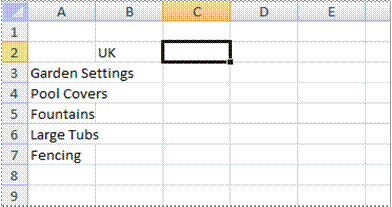
![]()
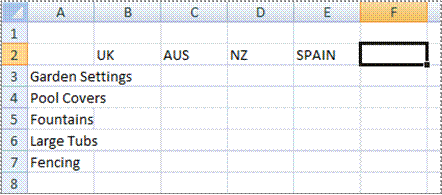
![]()
For Your Reference…
To enter text:
1. Click the cell pointer on the desired cell and type the required information
2. Press , an arrow key or to confirm the data entry and to move the cell pointer to another cell
Handy to Know…
· You don’t have to use ![]() or to make adjacent cells active. You can simply use the mouse and click in the cells if you want or even press the arrow keys to move up, down, left, or right.
or to make adjacent cells active. You can simply use the mouse and click in the cells if you want or even press the arrow keys to move up, down, left, or right.
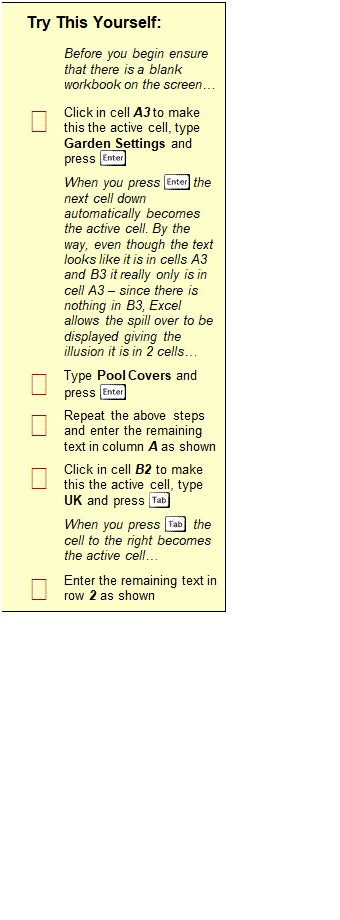


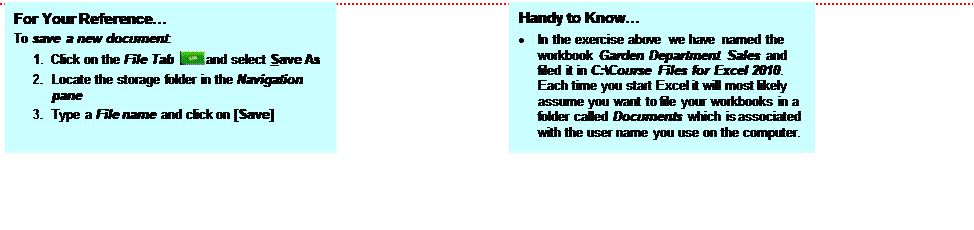
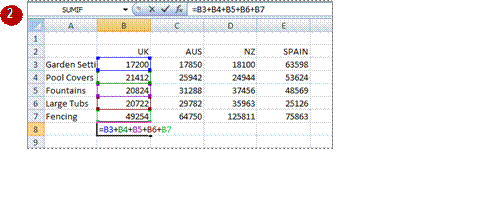 The whole idea behind Excel is to get it to perform calculations. In order for it to do this you need to type formulas in the worksheet. Usually these formulas reference existing numbers, or
The whole idea behind Excel is to get it to perform calculations. In order for it to do this you need to type formulas in the worksheet. Usually these formulas reference existing numbers, or
even other formulas, already in the worksheet using the cell addresses of these numbers rather than the actual value in them. Formulas must be typed beginning with an equal sign (=).

![]()
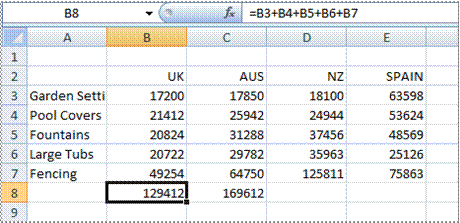
![]()

![]()
Try This Yourself: |
|
|
Continue using the previous file with this exercise... |
|
Click in cell B8 to make this the active cell |
|
Type =B3+B4+B5+B6+B7 and |
|
Press |
|
Ensure that C8 is the active cell, type =SUM(C3:C7) and press |
|
Click in cell B8 and notice that the formula you typed appears in the Formula Bar, while the result of the calculation appears in the worksheet |
|
Repeat step 5 with cell C8 |
|
Click on the File Tab |
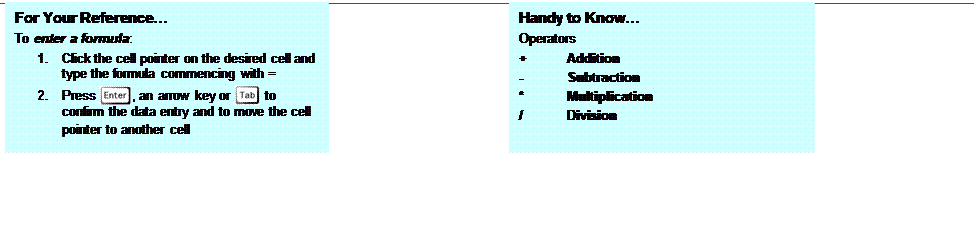
A series refers to a sequence of ordered entries in adjacent cells, such as the days of the week or months of the year. The fill technique can be used to create these in a worksheet for you,
reducing the amount of time taken for data entry, and ensuring that the spelling is correct. Excel provides days and months as special built-in series that you can access.

![]()
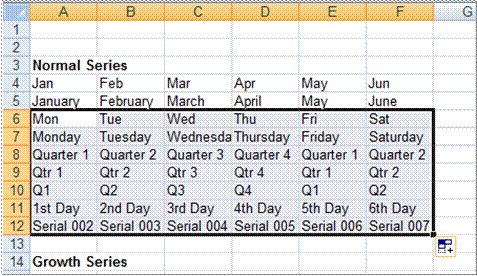
![]()
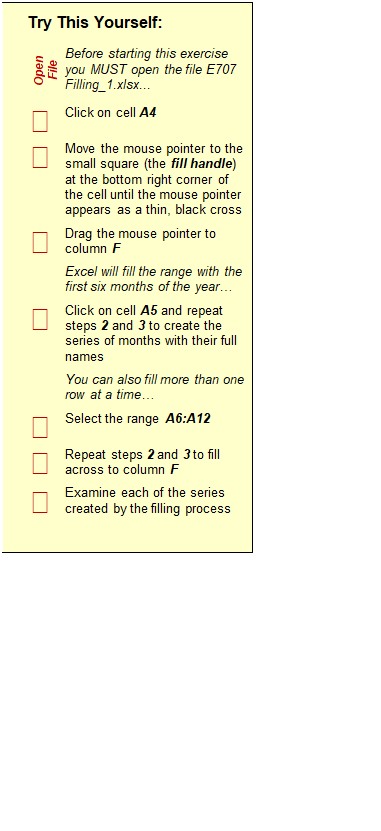

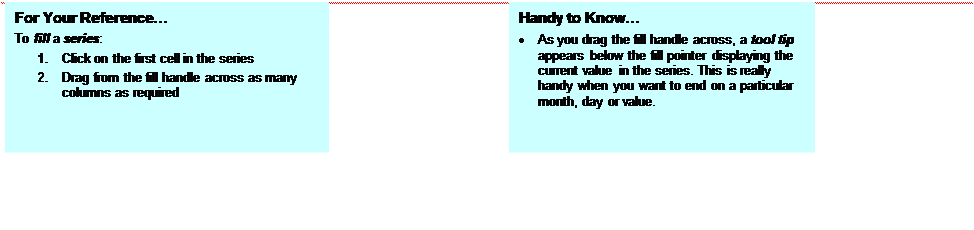
Source: https://www.sgul.ac.uk/about/our-professional-services/information-services/library/documents/training-manuals/Excel-Fundamentals-Manual.pdf
Web site to visit: https://www.sgul.ac.uk
Author of the text: indicated on the source document of the above text
If you are the author of the text above and you not agree to share your knowledge for teaching, research, scholarship (for fair use as indicated in the United States copyrigh low) please send us an e-mail and we will remove your text quickly. Fair use is a limitation and exception to the exclusive right granted by copyright law to the author of a creative work. In United States copyright law, fair use is a doctrine that permits limited use of copyrighted material without acquiring permission from the rights holders. Examples of fair use include commentary, search engines, criticism, news reporting, research, teaching, library archiving and scholarship. It provides for the legal, unlicensed citation or incorporation of copyrighted material in another author's work under a four-factor balancing test. (source: http://en.wikipedia.org/wiki/Fair_use)
The information of medicine and health contained in the site are of a general nature and purpose which is purely informative and for this reason may not replace in any case, the council of a doctor or a qualified entity legally to the profession.
The texts are the property of their respective authors and we thank them for giving us the opportunity to share for free to students, teachers and users of the Web their texts will used only for illustrative educational and scientific purposes only.
All the information in our site are given for nonprofit educational purposes