Once you’ve decided on a structure for your workbook, you may find that there are some worksheets that can be deleted. Alternatively, you may find that you need additional blank
worksheets inserted. However, remember that deletion of worksheets is permanent and can’t be undone using Undo, so always save your workbook before making these changes.
![]()
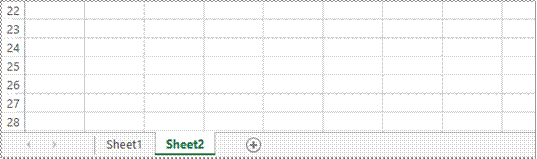
![]()

![]()
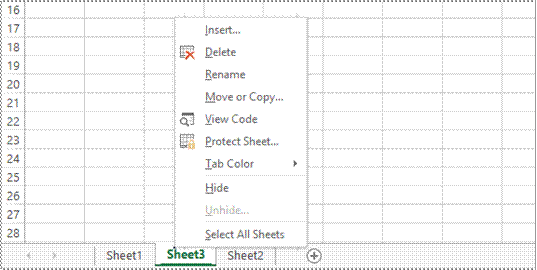
![]()
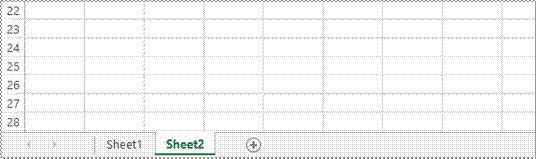

Just as you can copy the contents of cells and ranges within a worksheet, you can duplicate worksheets within a workbook. This technique is ideal for replicating layouts. For example, if you
have a budget workbook that contains data for several departments, you can create a worksheet for the first department and then copy it to create identical worksheets for other departments.
![]()

![]()

![]()
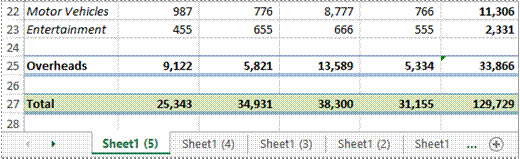

By default, Excel names worksheets as Sheet1, Sheet2, Sheet3, etc. These names are fine if you are not planning to share the workbook, but changing these to something more relevant
makes it much easier to understand the purpose of a worksheet. You can also adjust the horizontal scroll bar to make room for longer, more meaningful worksheet names.
![]()

![]()
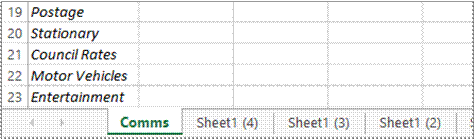
![]()

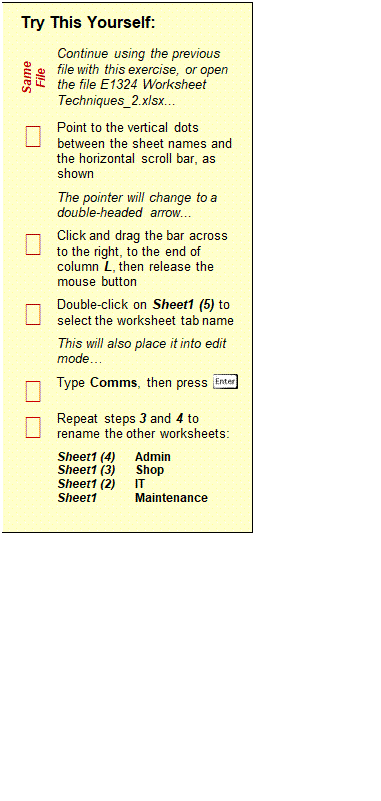
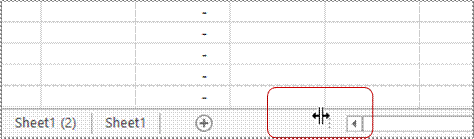

 You can copy worksheets to other workbooks as required. For example, you might need to keep records for six different divisions – rather than send each division the entire set of records, you
You can copy worksheets to other workbooks as required. For example, you might need to keep records for six different divisions – rather than send each division the entire set of records, you
can copy their worksheet to another workbook and send them their data only. If worksheets exist in the other workbook, you will need to determine the order in which to place the copied worksheet.

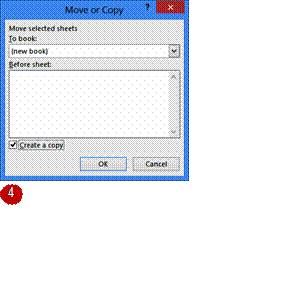

Try This Yourself: |
|
Same File |
Continue using the previous file with this exercise, or open the file E1324 Worksheet Techniques_6.xlsx... |
|
Click on the Maintenance |
|
Right-click on the worksheet tab to display the shortcut menu, then click on Move or Copy to display the Move or Copy dialog box |
|
Click on the drop arrow for To book, then select (new book) |
|
Click on Create a copy so it appears ticked |
|
Click on [OK] |
|
Save the new workbook as Maintenance.xlsx, then close it |
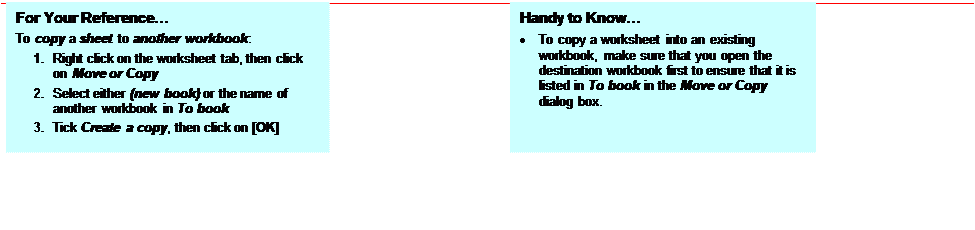
To make it easier for you to distinguish between worksheets, Excel enables you to change the colours of worksheet tabs. This allows you, for example, to quickly distinguish between different
financial years, departments or months. The active sheet appears as underlined in a gradient version of the selected colour, while inactive tabs will display a solid colour background.
![]()
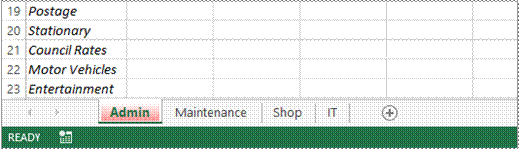
![]()
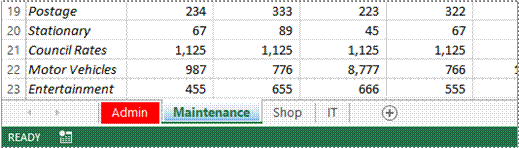
![]()
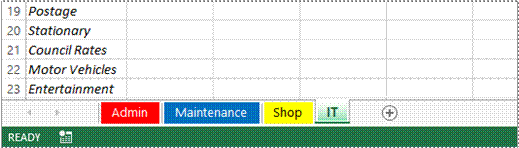
![]()
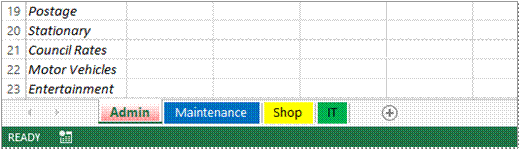
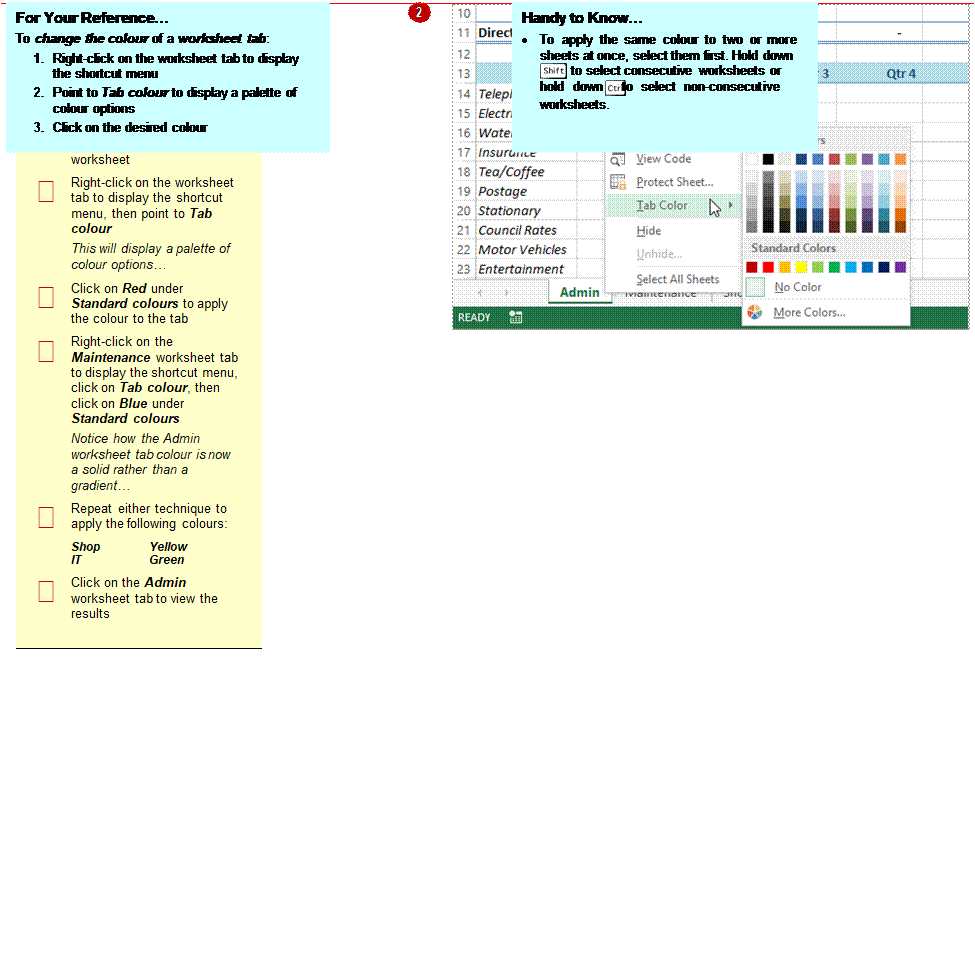
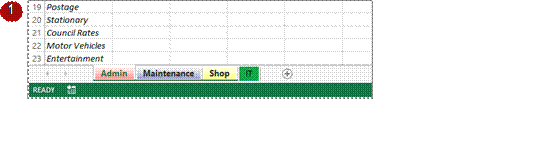 Worksheet grouping enables you to make the same change at once to all selected worksheets. This feature is useful in situations where your worksheets have identical layouts or text. For
Worksheet grouping enables you to make the same change at once to all selected worksheets. This feature is useful in situations where your worksheets have identical layouts or text. For
example, if you want to format the heading for multiple worksheets, you simply group the worksheets, make a change to one worksheet and the other worksheets will reflect the change also.
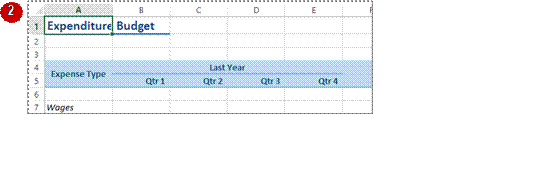
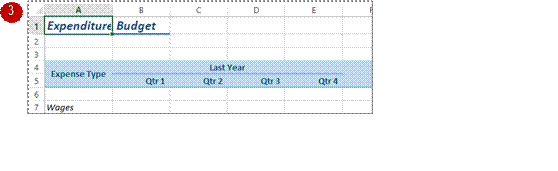
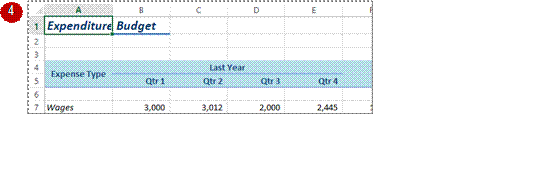
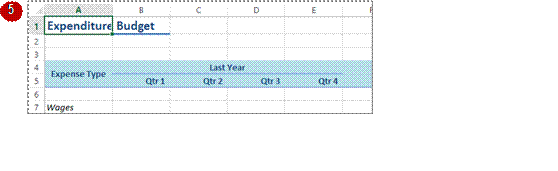
Try This Yourself: |
|
Same File |
Continue using the previous file with this exercise, or open the file E1324 Worksheet Techniques_8.xlsx... |
|
Click on the Admin worksheet tab, hold down |
|
Click in cell A1 to select the cell |
|
Click on the HOME tab, then click on Italics in the Font group |
|
Click on the Maintenance worksheet tab, then the Shop worksheet tab to see that the changes have been applied here |
|
Click on the IT worksheet tab to see that the changes have not been applied to this worksheet |
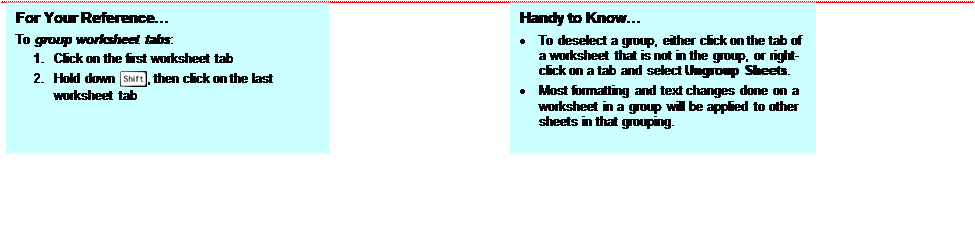
Source: https://www.sgul.ac.uk/about/our-professional-services/information-services/library/documents/training-manuals/Excel-Fundamentals-Manual.pdf
Web site to visit: https://www.sgul.ac.uk
Author of the text: indicated on the source document of the above text
If you are the author of the text above and you not agree to share your knowledge for teaching, research, scholarship (for fair use as indicated in the United States copyrigh low) please send us an e-mail and we will remove your text quickly. Fair use is a limitation and exception to the exclusive right granted by copyright law to the author of a creative work. In United States copyright law, fair use is a doctrine that permits limited use of copyrighted material without acquiring permission from the rights holders. Examples of fair use include commentary, search engines, criticism, news reporting, research, teaching, library archiving and scholarship. It provides for the legal, unlicensed citation or incorporation of copyrighted material in another author's work under a four-factor balancing test. (source: http://en.wikipedia.org/wiki/Fair_use)
The information of medicine and health contained in the site are of a general nature and purpose which is purely informative and for this reason may not replace in any case, the council of a doctor or a qualified entity legally to the profession.
The texts are the property of their respective authors and we thank them for giving us the opportunity to share for free to students, teachers and users of the Web their texts will used only for illustrative educational and scientific purposes only.
All the information in our site are given for nonprofit educational purposes